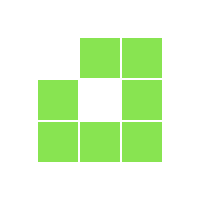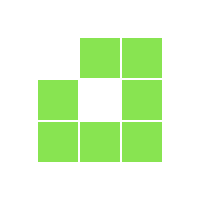
FinoMark submit extracts in two ways.
1. Through the functionality of SIP, i.e. After logging in to the finomark self -service website and "bank statements", press the "Import" button
2. Pull out extracts from all bank accounts of a company in .xml format for a year and after uploading them in the "bank statements".
There are brief instructions on how to pull out information in .xml format for the selected period.
Click on "Extract and Report" -> Account Statement -> Select the period -> Click "Submit a request" -"Save in file" and select Format ISO_XML_052.
Click "Account and Card" -> Extract -> Click the "Change" button then select the date -> Select the period and click "Apply" select ISO20022 CAMT053.
(To form an extract to include today, please select ISO20022 CAMT052 format.)
Press "Accounts Extends" -> File Order -> Choose the term -> Choose Format (*.XML) " -> Press" Prepare ".
Click "Extract" -> Select the period -> In the "Show" box, select ISO_20022 -> Click "Download".
Choose in the section of accounts and payments -> extras, select account number and period. Information to display, select Extract CAMT053 ISO20022 format -> "Download".
Download as: PDF | Xls | CSV | CSV (;) | Litas-Esis | Fidavista | Sepa | Print